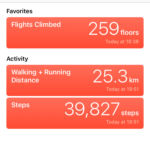No special software required. Should work for Linux, OS X, or Windows, but you’ll need to mount the Garmin device or its SD card to the PC.
The instructions should work for most Garmin hand-helds.
In a nutshell, you download a specially map file and copy it to your device’s SD card. The map data is derived from the OpenStreetMap project, which is to maps what Wikipedia is to encyclopedias. The OSM data needs to be converted to a format you can use on your gadget. Luckily there are websites where you can download premade files. The file should have the extension “img”.
Download the map:
- Go to: https://wiki.openstreetmap.org/wiki/OSM_Map_On_Garmin/Download
- Browse to a service that supplies the maps you need. OpenMapChest worked well for me.
- Download a file.
- Unzip the file to something like gmapsupp.img.
Put the map on your GPSr.
- Connect GPS device to your PC and mount the SD card so you can see the card as a drive. This should happen automatically. Or you can put the SD Card in a reader attached to the computer
- Copy the .img file to the drive, into the directory Garmin. Careful not to overwrite anything already there.
- This is what works for the GPSMap 64s:
- Press the Menu button then scroll to Select Map and press Enter.
- Scroll to the map and press Enter twice to enable it. You can also optionally disable other maps while you’re there.